m (Add a warning to the Linux instructions) |
(updated it to use the github links to LP and AOULauncher with appropriate screenshots) |
||
| (10 intermediate revisions by one other user not shown) | |||
| Line 2: | Line 2: | ||
Before installing the mod, you'll need to ensure the following: | Before installing the mod, you'll need to ensure the following: | ||
* Among Us (Steam, Epic Games, itch.io) | * Among Us (Steam, Epic Games, itch.io) | ||
== | == Launcher installation (Recommended) == | ||
* | * Go to [https://github.com/All-Of-Us-Mods/AOULauncher/releases AOULauncher Github] releases page. | ||
* | * Check if its the latest release. | ||
* Download the .zip on the assets tab as shown in the image. | |||
[[File:Fixed AOULauncher Github Releases.png|center|thumb|931x931px]] | |||
=== Windows === | === Windows === | ||
| Line 14: | Line 15: | ||
* The launcher should now open up and display the path to your Among Us installation | * The launcher should now open up and display the path to your Among Us installation | ||
** If the launcher doesn't recognize your installation of Among Us and is displaying a warning message: <code>Among Us could not be found</code>, click on the warning message, navigate to your Among Us installation and select the executable. | ** If the launcher doesn't recognize your installation of Among Us and is displaying a warning message: <code>Among Us could not be found</code>, click on the warning message, navigate to your Among Us installation and select the executable. | ||
[[File:Finding Among Us.png|center|thumb|676x676px]] | [[File:Finding Among Us.png|center|thumb|676x676px]] | ||
| Line 32: | Line 32: | ||
** Absolutely do NOT close the terminal at this stage. | ** Absolutely do NOT close the terminal at this stage. | ||
* There is a pretty big chance the launcher will fail to find Among Us. Click the warning and proceed to navigate to your Among Us installation. | * There is a pretty big chance the launcher will fail to find Among Us. Click the warning and proceed to navigate to your Among Us installation. | ||
** '''Steam''' - Varies from | ** Hint: Your Among Us installation may be located in the following paths. If you cannot find it, try searching around within your launcher to find the game path. | ||
*** Ubuntu/Debian based distros: <code>~/.steam/debian-installation/steamapps/Among Us</code> | *** '''Steam''' - Varies from distro to distro: | ||
*** Fedora <code>~/.steam/steam/steamapps/Among Us</code> | **** Ubuntu/Debian based distros: <code>~/.steam/<your-debian-installation>/steamapps/Among Us</code> | ||
*** Alternatively, navigate to Among Us' page on Steam, click on the gear icon and click <code>Browse Local Files</code> to find the path to your Among Us installation. | **** Fedora <code>~/.steam/steam/steamapps/Among Us</code> | ||
** '''Heroic''' - <code>~/Games/Heroic/AmongUs</code> | **** Alternatively, navigate to Among Us' page on Steam, click on the gear icon and click <code>Browse Local Files</code> to find the path to your Among Us installation. | ||
*** '''Heroic''' - <code>~/Games/Heroic/AmongUs</code> | |||
* Click on install and wait for it to finish. You may close the launcher now. | * Click on install and wait for it to finish. You may close the launcher now. | ||
* Now, you will have to open <code>winecfg</code> to allow BepInEx to run on game launch: | * Now, you will have to open <code>winecfg</code> to allow BepInEx to run on game launch: | ||
| Line 42: | Line 43: | ||
** '''Heroic''' - Right click on Among Us, go to Settings and scroll down until you see <code>winecfg</code> and click it | ** '''Heroic''' - Right click on Among Us, go to Settings and scroll down until you see <code>winecfg</code> and click it | ||
* Once <code>winecfg</code> is open, go to the <code>Libraries</code> tab and add a new override for <code>winhttp</code>. Then apply, and close <code>winecfg</code>. | * Once <code>winecfg</code> is open, go to the <code>Libraries</code> tab and add a new override for <code>winhttp</code>. Then apply, and close <code>winecfg</code>. | ||
[[File:Winecfg.png|center|thumb|715x715px]] | |||
<big>Voila! The mod is now installed! You can launch your game and enjoy the fun!</big> <blockquote> | |||
* Note 1: Launchpad may take a while to load on the first launch. | |||
* Note 2: The launcher may not launch the game on its own on Linux. You can launch the game as you would normally without the launcher and Launchpad will run just fine.</blockquote> | |||
== Manual installation == | |||
* First, head over to the [https://github.com/All-Of-Us-Mods/LaunchpadReloaded/releases Launchpad Reloaded Github] page. | |||
* Then look for the latest release. | |||
* Now download the option that you need as shown in the image.[[File:Launchpad Github Page.png|center|frameless|931x931px]] | |||
=== Windows === | |||
Modpack | |||
* Throw it on the among us folder you want to use (its recommended to make another folder for this). | |||
* Extract the zip on the folder. | |||
* Done. | |||
DLL | |||
* If you already have the bepinex setup put in on "Bepinex/plugins". | |||
* Done. | |||
== Reminder! == | |||
Join the official Discord server for updates, help, and announcements! | |||
* [https://discord.gg/9W6w7ZudQd All Of Us: Among Us Mods] | |||
Latest revision as of 23:45, 7 April 2025
Pre-requisites
Before installing the mod, you'll need to ensure the following:
- Among Us (Steam, Epic Games, itch.io)
Launcher installation (Recommended)
- Go to AOULauncher Github releases page.
- Check if its the latest release.
- Download the .zip on the assets tab as shown in the image.
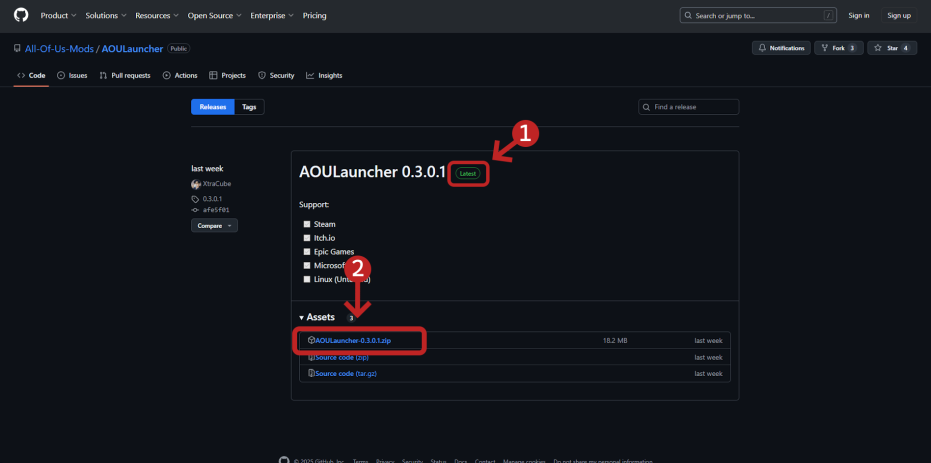
Windows
- Extract the downloaded zip file to your desired directory.
- Open the directory in which you have extracted the zip file and start the launcher executable (AOULauncher.exe).
- The launcher should now open up and display the path to your Among Us installation
- If the launcher doesn't recognize your installation of Among Us and is displaying a warning message:
Among Us could not be found, click on the warning message, navigate to your Among Us installation and select the executable.
- If the launcher doesn't recognize your installation of Among Us and is displaying a warning message:
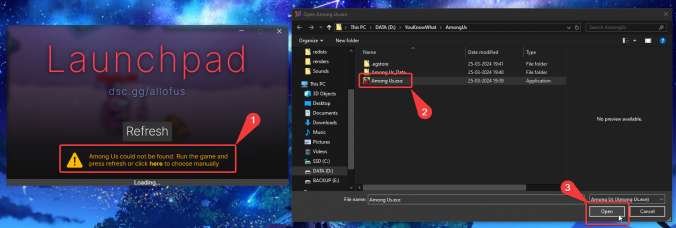
- Click
Installbutton on the launcher to begin installing the mod.
Linux
WARNING: This guide has not been fully tested.
Additional Pre-requisites
You'll need some additional software if you want to play Launchpad on Linux:
- A wine installation
- Protontricks (if you're using Steam)
- Extract the downloaded zip file to your desired directory.
- Open a terminal in the directory in which you have extracted the zip file and run
wine AOULauncher.exe. The Launcher should open.- Absolutely do NOT close the terminal at this stage.
- There is a pretty big chance the launcher will fail to find Among Us. Click the warning and proceed to navigate to your Among Us installation.
- Hint: Your Among Us installation may be located in the following paths. If you cannot find it, try searching around within your launcher to find the game path.
- Steam - Varies from distro to distro:
- Ubuntu/Debian based distros:
~/.steam/<your-debian-installation>/steamapps/Among Us - Fedora
~/.steam/steam/steamapps/Among Us - Alternatively, navigate to Among Us' page on Steam, click on the gear icon and click
Browse Local Filesto find the path to your Among Us installation.
- Ubuntu/Debian based distros:
- Heroic -
~/Games/Heroic/AmongUs
- Steam - Varies from distro to distro:
- Hint: Your Among Us installation may be located in the following paths. If you cannot find it, try searching around within your launcher to find the game path.
- Click on install and wait for it to finish. You may close the launcher now.
- Now, you will have to open
winecfgto allow BepInEx to run on game launch:- Steam - Open Protontricks, choose Among Us, use the default prefix and open
winecfg - Heroic - Right click on Among Us, go to Settings and scroll down until you see
winecfgand click it
- Steam - Open Protontricks, choose Among Us, use the default prefix and open
- Once
winecfgis open, go to theLibrariestab and add a new override forwinhttp. Then apply, and closewinecfg.
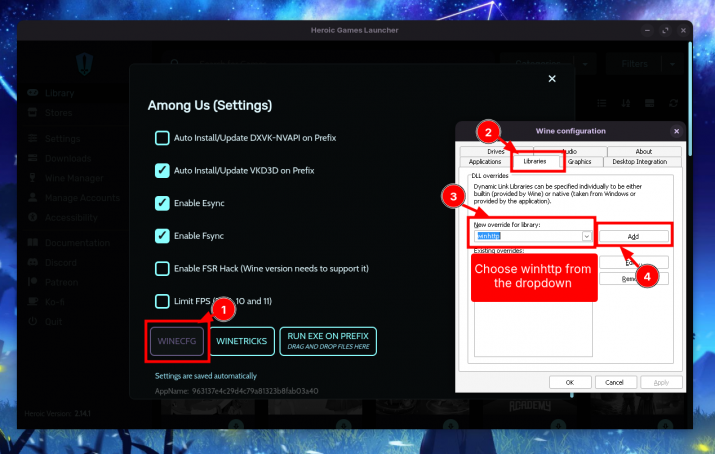
Voila! The mod is now installed! You can launch your game and enjoy the fun!
- Note 1: Launchpad may take a while to load on the first launch.
- Note 2: The launcher may not launch the game on its own on Linux. You can launch the game as you would normally without the launcher and Launchpad will run just fine.
Manual installation
- First, head over to the Launchpad Reloaded Github page.
- Then look for the latest release.
- Now download the option that you need as shown in the image.
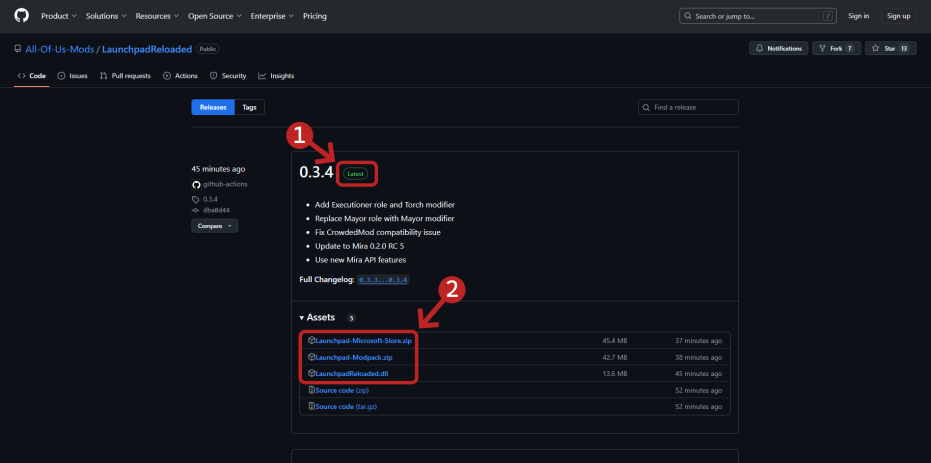
Windows
Modpack
- Throw it on the among us folder you want to use (its recommended to make another folder for this).
- Extract the zip on the folder.
- Done.
DLL
- If you already have the bepinex setup put in on "Bepinex/plugins".
- Done.
Reminder!
Join the official Discord server for updates, help, and announcements!